|

In the past, we have tested many
spam and virus filters. No filter was able to
deliver near perfect results while keeping
false-positives to a minimum. Finally, we have found
a solution that operates near flawlessly. While spam
will never be fully eliminated, we are very
optimistic this solution will solve the spam problem
we all face each day.
The filter is an "adaptive" filter. As new spam is
identified, it will "learn" what new spam looks like
and block it in the future.
Many users rely on desktop applications to control
spam. Therefore, only the highest level of spam is filtered by
default. If you want to more spam protection, you must log into
WebMail and enable it.
Messages are "weighted" based on their spam rating.
The spam filter will not deliver messages in the
highest weight class, they will be kept in the Junk
E-mail folder. Messages in the medium and low
weight range are still delivered to your inbox. If
you want to stop the medium or low weight messages,
simply follow the instructions below to setup your
filter.
By Default:
-
Spam - Low: delivered (filterable)
-
Spam - Medium: delivered (filterable)
-
Spam - High: moved to Junk E-mail folder in WebMail
Important Notes:
-
The Junk
E-mail folder will be purged on a regular basis.
-
If a sender is being blocked
that you need messages from, simply click the "Unmark
as Spam" button while viewing the message in
the Junk E-Mail WebMail folder
-
To report
spam that gets through the filter, forward it to
spam@network80.com
for future inclusion in the spam filter. Make
sure not to submit messages that you have opted to
receive.
To change the spam filter settings, follow the instructions
below:
1. Go to http://mail.yourdomain.com (For Example:
http://mail.network80.com)
2. Enter Your "E-mail Address" and "Password" and
click "Login"
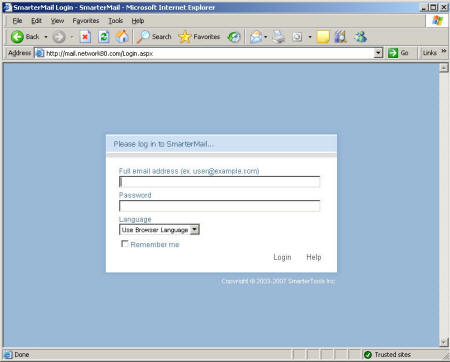
3. Under "Settings", choose "My
Spam Filtering"
* If you are an e-mail
administrator for your domain, and
want to setup the filter for ALL of your users,
choose "Domain Spam Filtering",
under "Domain Settings"
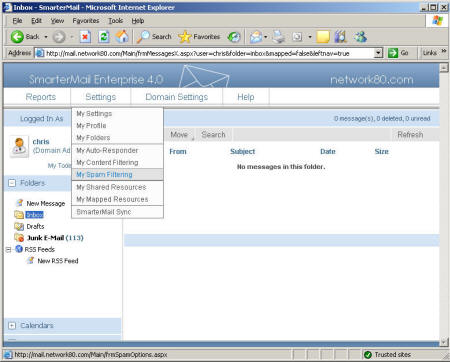
4. If you would like to change your spam settings,
select "Override spam settings for this account".
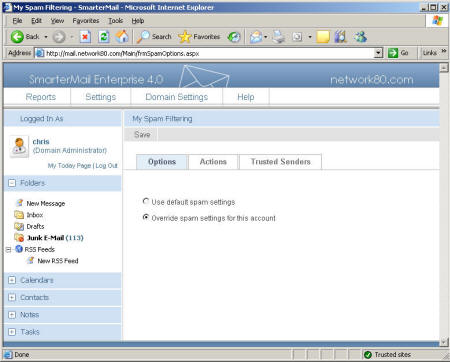
5. Click the "Actions" tab and apply your
desired settings. Click "Save" to save the
configuration.
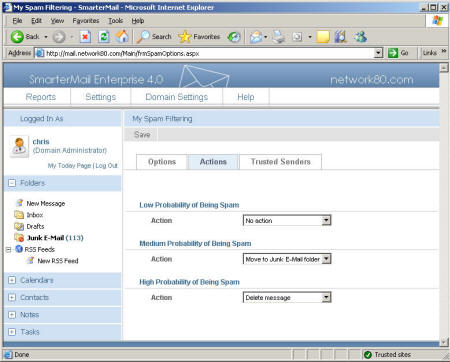
-
Don't forget the
Junk E-mail folder will be purged on a regular
basis.
-
If a sender is being blocked
that you need messages from, simply click the "Unmark
as Spam" button while viewing the message in
the Junk E-Mail WebMail folder
-
To report spam that gets
through the filter, forward it to
spam@network80.com
for future inclusion in the spam filter. Make
sure not to submit messages that you have opted to
receive.
|